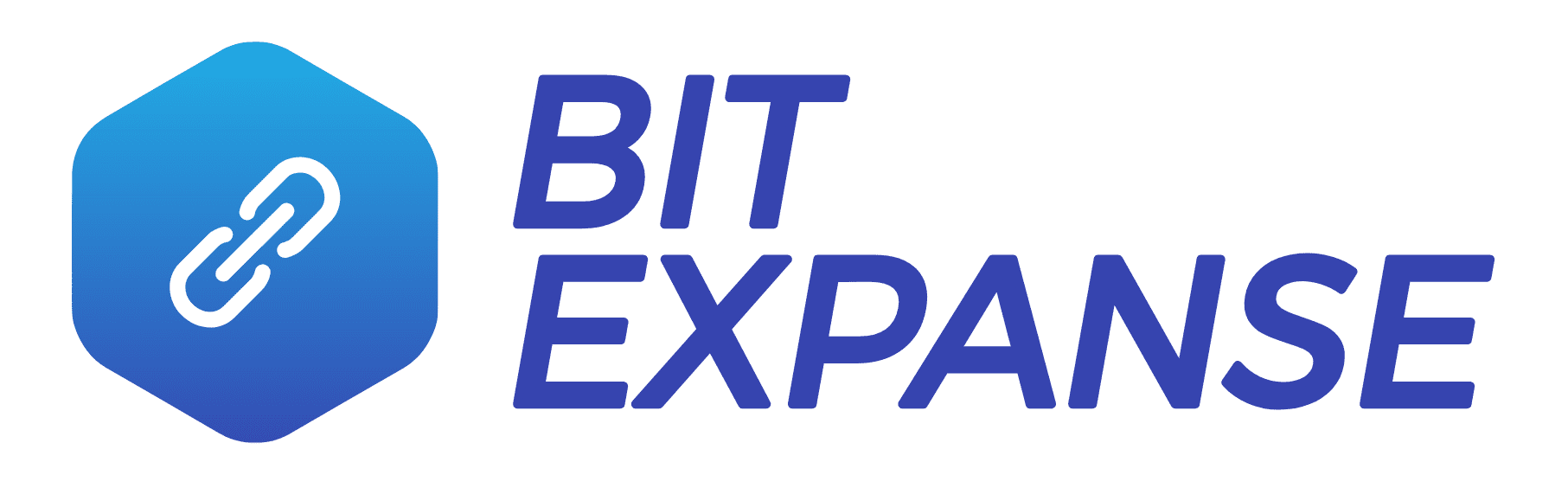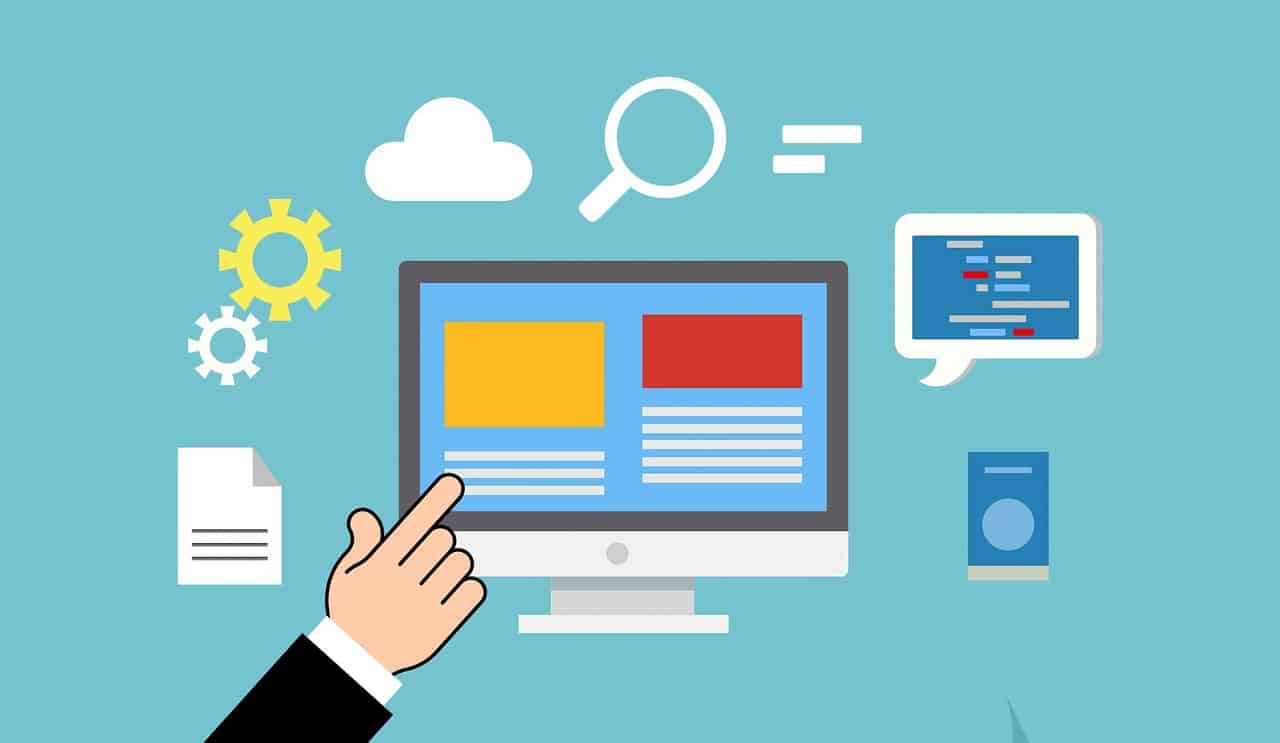It won’t take you long to realize that you need to point your domain name to your host besides buying a domain name. Your domain registrar will have a DNS section to do this. In this article, we want to quickly review what DNS is in as few techie terms as possible and review a few record types you’ll need to know.
Table of Contents
What Is DNS
DNS, or Domain Name Service, performs a process called DNS resolution that converts a domain name (hostname), such as EXAMPLE.COM, into an IP address, such as 192.168.1.1, which is basically a bunch of numbers separated by dots.
Every device, computer, server, and more is given an IP address to communicate on the Internet. In a way, an IP address is a nerdy street address necessary to locate your intended devices.
Without DNS, we would have to remember our favorite websites’ IP addresses instead of their name. Fortunately for us, DNS works behind the scenes, so we don’t have to do anything to tie the name and address together.
Common DNS Fields
When you start trying to manage your domain’s DNS for the first time, you’ll probably want to jump off a bridge because it seems so weird. Not to worry. It won’t be so bad once you get the hang of it.
| Label | Description | Examples |
|---|---|---|
| Name | This is where you label the owner of the record. It can be the root or a subdomain. | @, www, etc. |
| Type | The type of record you want. | A, AAAA, CNAME |
| TTL | The time for the record to live. This is how long the record is cached. The default is 1h. | 5m, 1h, or in seconds |
| Data | The record’s info. | IP address |
A Records
A Records are known as Address Records. Some places may refer to them as Address Records. A Records resolve host names to IP addresses, and that’s it. If nothing else, this is what you need to point your fresh domain name to the IP address of your web hosting.
Example:
@ A 1h 123.123.123.123
This says that when someone goes to their browser and types in your domain name without the www, it will resolve to your web hosting.
You can change the @ to any other subdomain you need to set records for. This is done in the same way, just a separate record.
Example:
Sub.example.com A 1h 123.123.123.123
This doesn’t have to be on the same web server, either. You can point subdomains to different servers. Most of you will not need to do this.
AAAA Records
This is the same as an A record but for IPv6 addresses. If you don’t know what that means or if your host hasn’t instructed you to get an AAAA record set up, don’t worry about it.
Example:
www AAAA 1h 2002:db80:1:2:3:4:567:89ab
CNAME Records
CNAME refers to a Canonical Name Record. CNAME records only resolve to domains and subdomains, so text only. A CNAME record points one of your subdomains to a different domain name. This can also be different than your domain.
You will use this record type if you use a 3rd party service with a domain white-label option. For example, you can use a CNAME record to direct store.example.com to your Shopify store or students.example.com to direct you to your Teachable school.
Example:
www CNAME 1h example.com.
example.com. A 1h 123.123.123.123
How to Create CNAME Records With Google Apps
A real-world application of this is accessing your company email or other Google Apps from your company’s domain name.
If we look at Google Mail, for instance, by altering the CNAME record, you can access your company mail at mail.yourcompany.com rather than mail.google.com/a/yourcompany.com. To use this, you have to do the following:
- Log in to your registrar.
- Go to your DNS settings. Your account must be administratively capable of changing settings. You may have to enable advanced settings, depending on your registrar or host account.
- Delete or change any existing CNAME records for mail.yourcompany.com if they exist. If you haven’t previously used a mail service, you won’t have a previous entry for this subdomain.
- Enter the subdomain, the URL prefix, in the “Host Name/Alias” section of the CNAME entry. For mail, this will be mail.yourcompany.com which redirects users to the Google Mail app.
- Enter ghs.googlehosted.com in the “Value/Destination” section of the CNAME entry.
- After you save your changes, allow up to 24 hours for the change to propagate through the Internet. Depending on your registrar, this usually only takes 30 minutes to an hour.
MX Records
MX refers to Mail Exchange, which means email. MX Records resolve to text only and direct emails intended for your domain to the correct email server. You can only have one set of MX records on your domain. Email forwarding is set up from your email provider and not on the domain itself.
Your email provider can provide the correct MX Records for your DNS. If you don’t do this step, your emails will not deliver.
Example:
@ MX 1h 10
mailhost1.example.com.
@ MX 1h 20
mailhost2.example.com.
TXT Records
TXT Records simply refer to Text. Yeah, we know that was a stretch. These records don’t change anything on your domain as the other records do. They are searched by other services to confirm settings.
For example, if you want to use Google’s Search Console, one of the ways you can prove you own the domain is to add a string of characters to a TXT record. Then Google will search your domain for this record and verify that you are the domain’s owner and can properly change the DNS records.
Example:
A TXT 1h ”This is my domain.”
Conclusion
There are many more DNS record types. You can view Google’s About resource records page for more examples but the common DNS record types listed here will be enough for most of you.
So what do you think? Not too bad right?