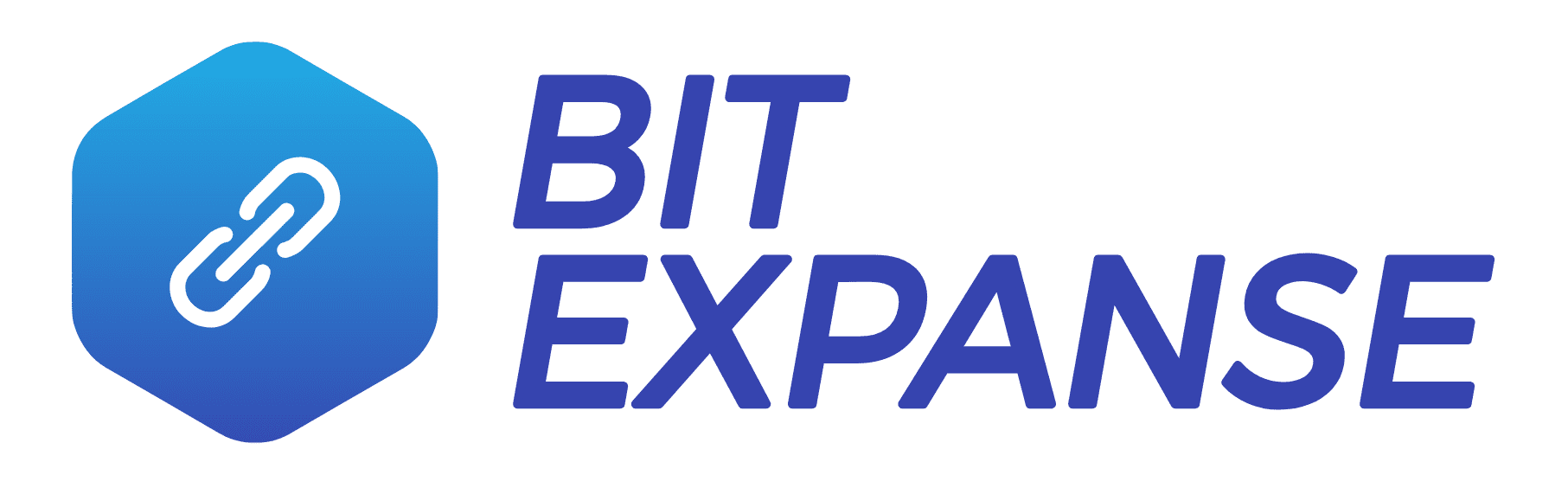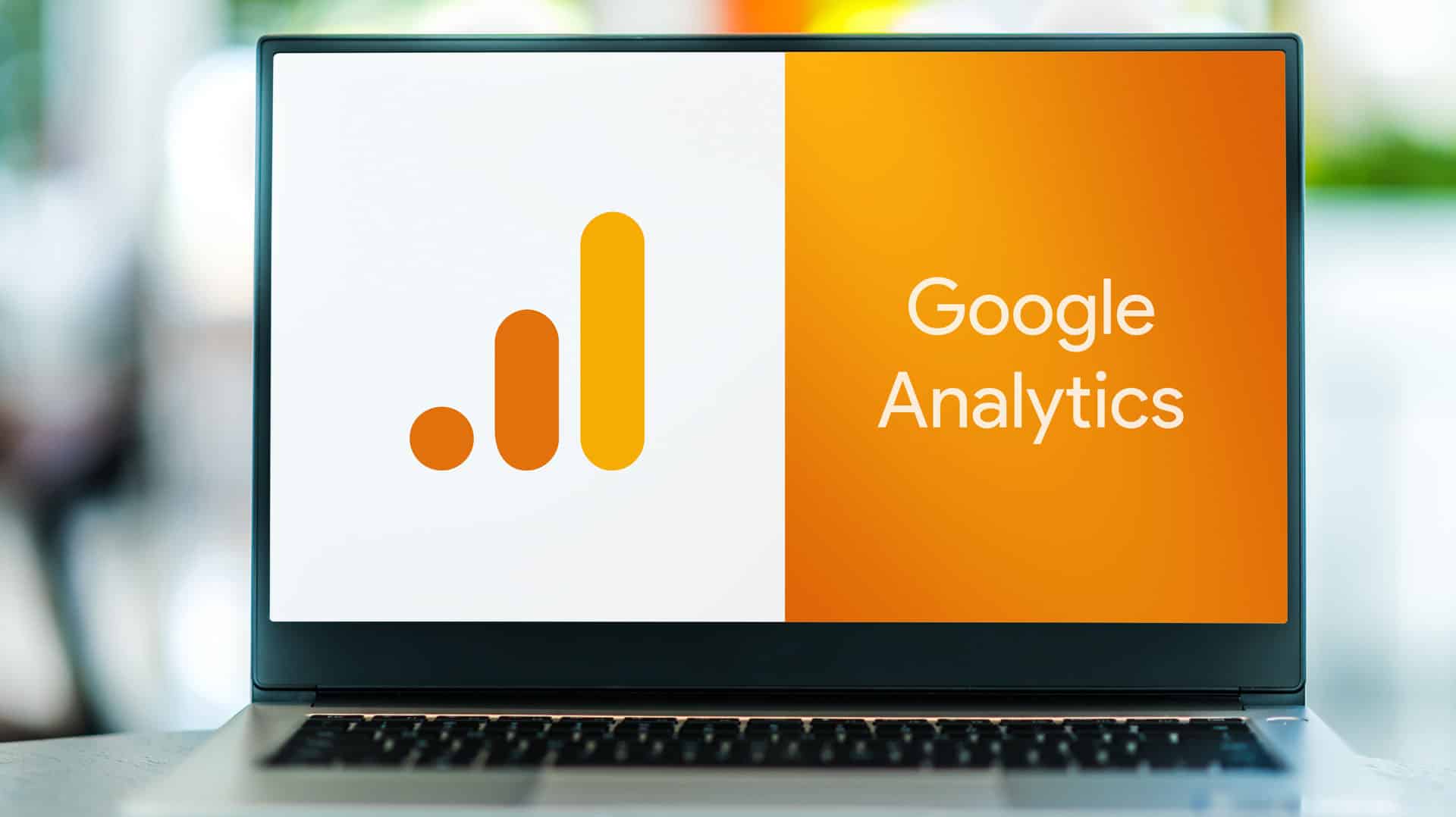If you want to delete your Universal Analytics and can’t, disconnect Google Analytics 4 from Universal Analytics first. This article will show you the steps.
Google Analytics 4 has replaced Universal Analytics, requiring some action on your part. You can simply delete your UA property and move forward with GA4 or go through the process of migrating the data you wish to keep.
We decided to do a mixture of both to our sites, but this article will go over the disconnection and deletion of the old UA property without migration.
Table of Contents
Why Is Universal Analytics Going Away?
Google is doing away with UA to push the newer Google Analytics 4 system. This direction is necessary partly due to a constantly changing technology and regulatory ecosystem.
Here is their last update with the expected end-of-life dates:
Last updated: October 19, 2023
Google Analytics 4 is our next-generation measurement solution, and it has replaced Universal Analytics. Starting on July 1, 2023, standard Universal Analytics properties stopped processing new data, and all customers will lose access to the Universal Analytics interface and API starting on July 1, 2024. To maintain your website measurement, you’ll need a Google Analytics 4 property. If you haven’t already, make the switch to Google Analytics 4.
Trying to Delete a Universal Analytics Property
To get started deleting your UA property, you try to go to:
- Click Admin.
- Select your Universal Analytics property.
- In the Property column, click Property Settings.
- Click the Move to Trash Can button to start the property deletion process.

You will then see a popup warning you that your connected site tags will see issues. Click the Delete Property Anyway link to proceed.
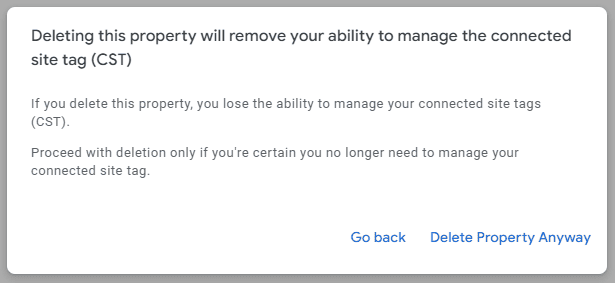
Then, you will see a Move Property to Trash Can message page, indicating the property is used in one or more areas like UA to GA4 and AdSense.
This property is part of a link between a Universal Analytics property and a Google Analytics 4 property and can’t be deleted.
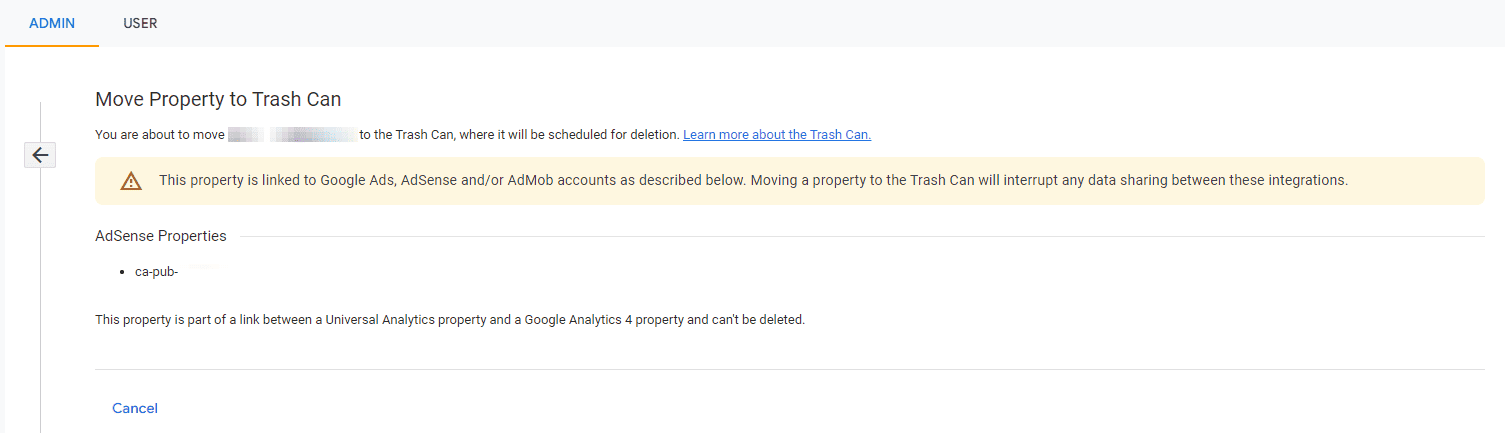
You must disconnect the property before moving forward with the deletion process.
You Must Disconnect Google Analytics 4 From Universal Analytics to Delete UA Property
To disconnect the analytics properties:
- Click Admin.
- Select your Universal Analytics property.
- In the Property column, click GA4 Setup Assistant.
- In the Connected property area, click the Disconnect button.
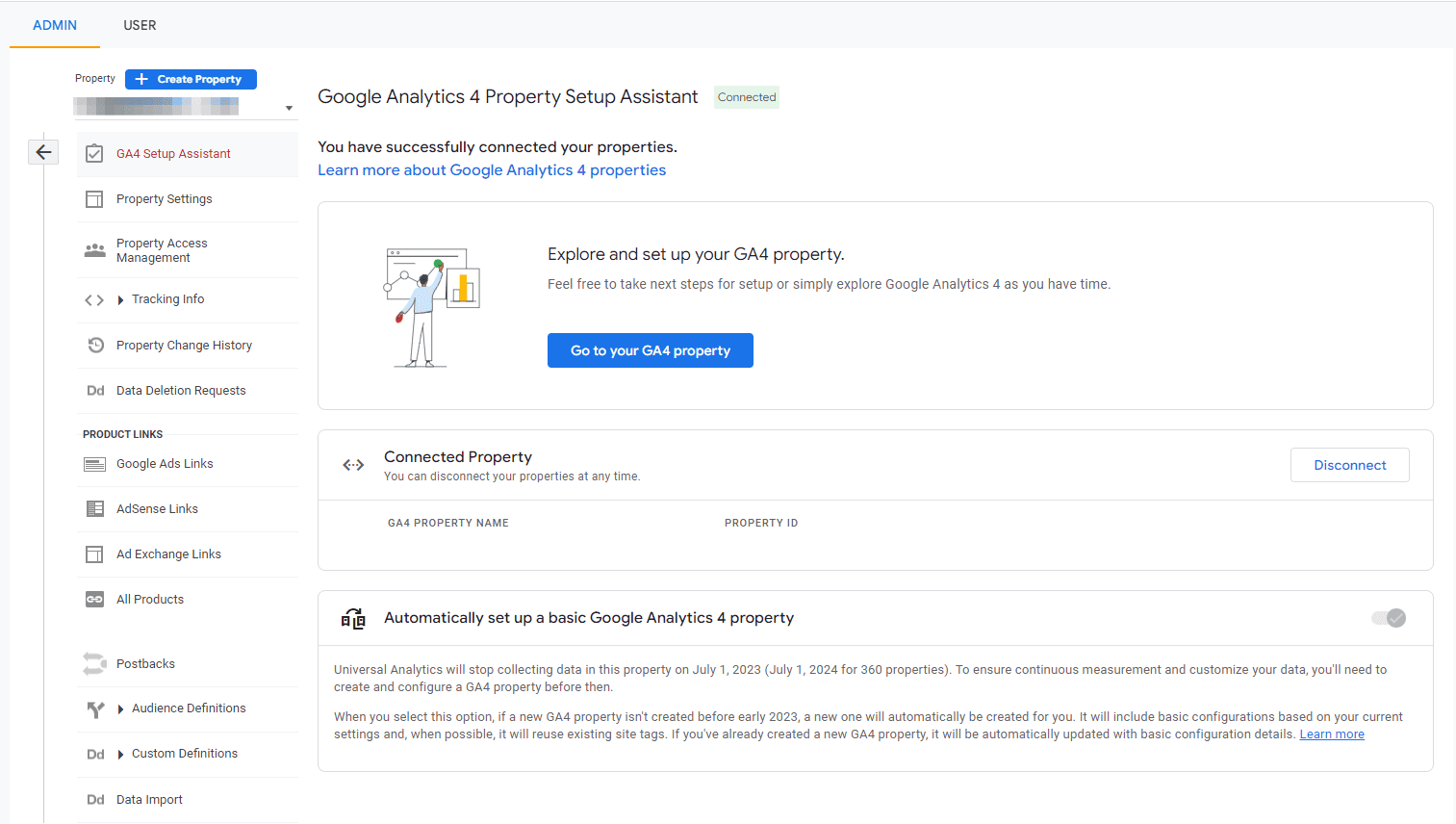
And here is a more zoomed screenshot of this center area without the left navigation bar.
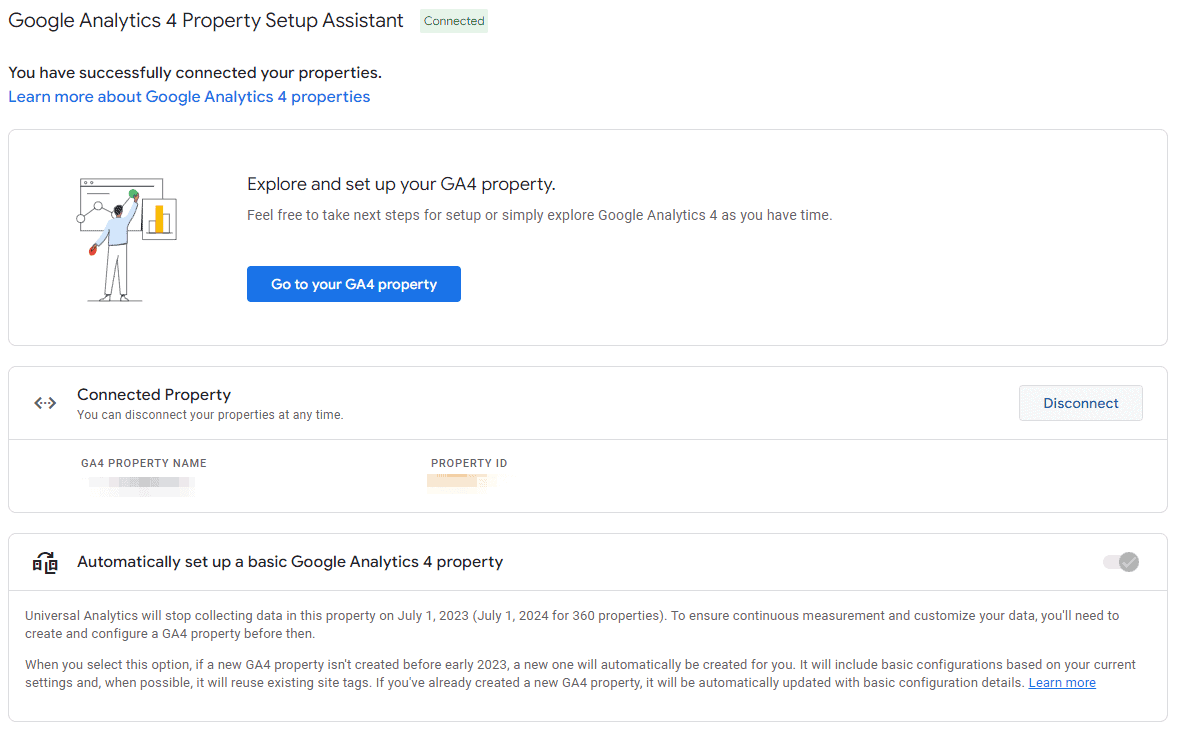
After clicking the Disconnect button, you will see this warning popup about configuring your GA4 property. Click the Continue link to move forward.
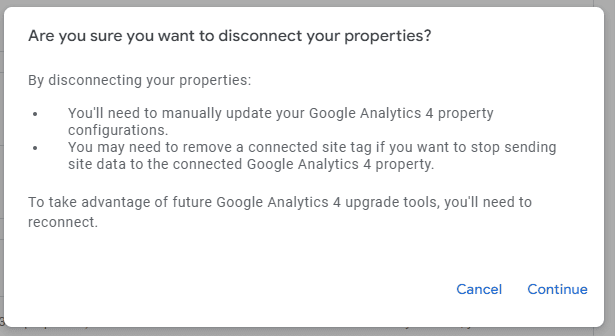
Now, the Google Analytics 4 Property Setup Assistant looks a little different. It shows the Analytics properties as separated.
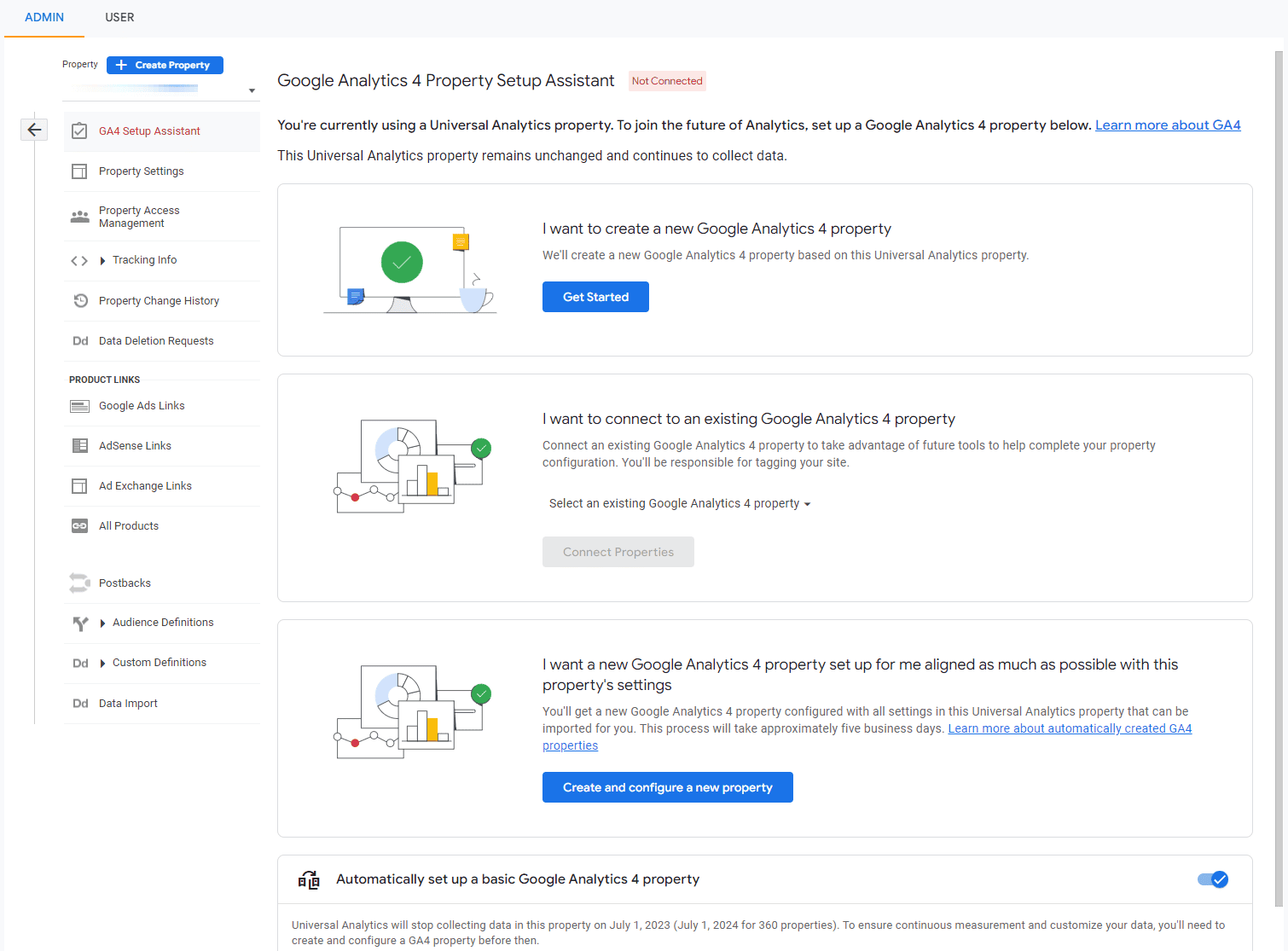
And here is a more zoomed screenshot of the top center area without the left navigation bar.

Delete a Disconnected UA Property
Now, you can delete the property. Simply repeat the procedure in the first section. Here it is again:
- Click Admin.
- Select your Universal Analytics property.
- In the Property column, click Property Settings.
- Click the Move to Trash Can button to start the property deletion process.
- You will now see the warning area, indicating the property will be moved to Trash Can and will be scheduled for deletion.
- Click the blue Move to Trash button to continue.
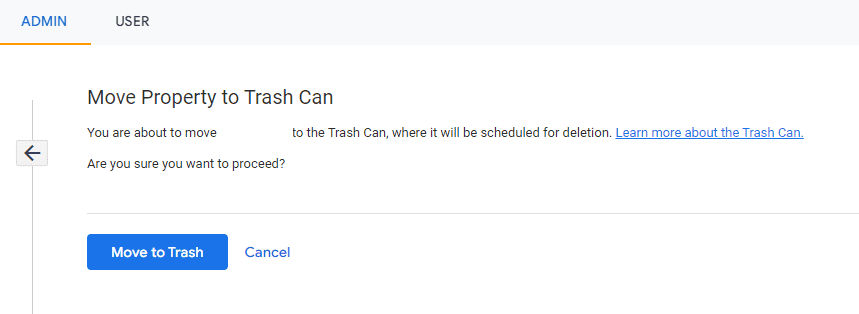
That’s it! All done. Don’t forget to review your GA4 setup to ensure you are tracking your appropriate business metrics.
To read more about the difference between UA and GA4, check out the Comparing Metrics: Google Analytics 4 vs. Universal Analytics page on Google Support.