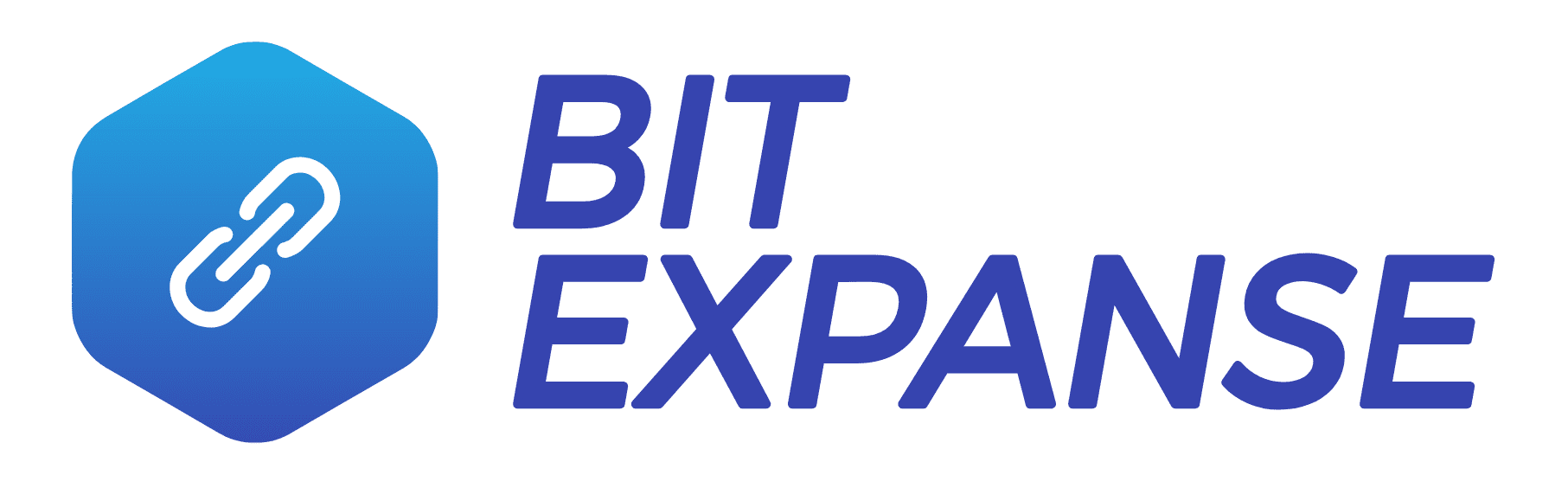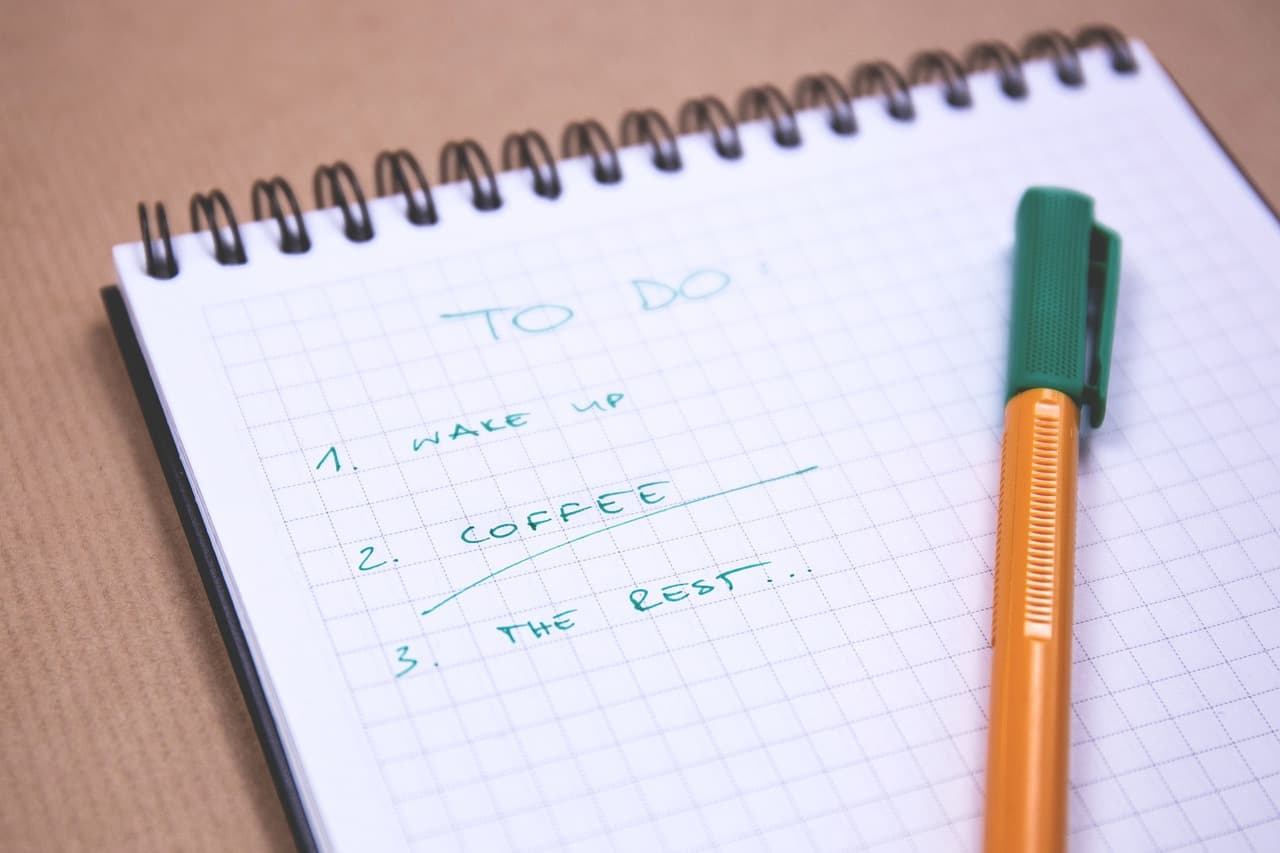This overview is for a basic, vanilla installation of WordPress (WP). Think of this post as a new WordPress website settings checklist that you can build upon.
Depending on what type of website you want to make and the tools you have available, your mileage may vary.
Table of Contents
WP Admin Settings Review
General
- Add website title, very important.
- Add website tagline, very important.
- Email and URL should automatically be filled in from setup.
- Make sure anyone can register is unchecked, at least in the beginning.
- Make sure site language and timezone are appropriately configured.
- Set the desired date, time, and week start format.
Reading
- Make sure homepage settings are appropriate for what you need, for us, it’s setting home to home and blog to blog pages.
- Set the number of blog posts available for the page and feed. I’d say no less than 10.
- Make sure discourage search engines from indexing this website is unchecked. This is a bad idea, even if your website isn’t ready.
Discussion
- Set article, comment, and moderation settings to your liking. We tend to make it a little more strict than defaults.
- Make sure Avatars are enabled. Gravatars are a good thing. Set the setting according to the website.
Media
- We tend to uncheck Organize my uploads into month- and year-based folders so we don’t have to hunt through folders when I’m connected SFTP.
Permalink
- Make sure permalinks are set to post name, for example,
https://bitexpanse.com/sample-post/.
Akismet
- This plugin is probably the best comment spam filtering we’ve come across besides a setup with Wang guard (which you can’t get anymore since it shut down).
- After inputting our API key we choose Silently discard the worst and most pervasive spam so I never see it. I’m not interested in curating spam at all.
Add Your Pages
- Home, set as home as mentioned before.
- Articles, News, Blog, set as blog as mentioned before.
- Course, Portfolio, Project, some type of specialty page, this will be a custom post type (CPT) based on the theme you pick.
- About.
- Privacy Policy, set in Settings > Privacy.
- Terms of Use, Cookie Policy.
Update: Since this is a website settings post, we went more in depth on the pages you need to have on your website on 4/24/18.
Website Extendability
- If you haven’t set up an SSL (TLS) certificate, activate it and force SSL for your website. Make sure your URL has HTTPS if your URL doesn’t pull automatically in Settings > General.
- Add your desired premium theme, and remove all others. Custom CSS can come later.
- Add plugins, and make sure the plugins not in use are deleted.
Google Extendability
- Connect website to Google Search Engine Console (formally named Google Webmaster Tools).
- Create a new property in Google Analytics and add code to your website.
- Create new Recaptcha property and add it to your website.
Website Monetization
If you haven’t finished your content yet, don’t put too much effort into monetization. You won’t be getting approved on a new website anyway.
- Insert ad code, in the theme or use a plugin.
- Insert Amazon Associate website tag or ad codes, or use a plugin.
- Insert affiliate links in the content, don’t force it.
Conclusion
What else do you usually set or use that should be a standard part of this
new WordPress website settings checklist?
What settings optimization do you perform?
Is it a contact form plugin, SEO plugin, security plugin, link shortener plugin, or database optimization plugin?