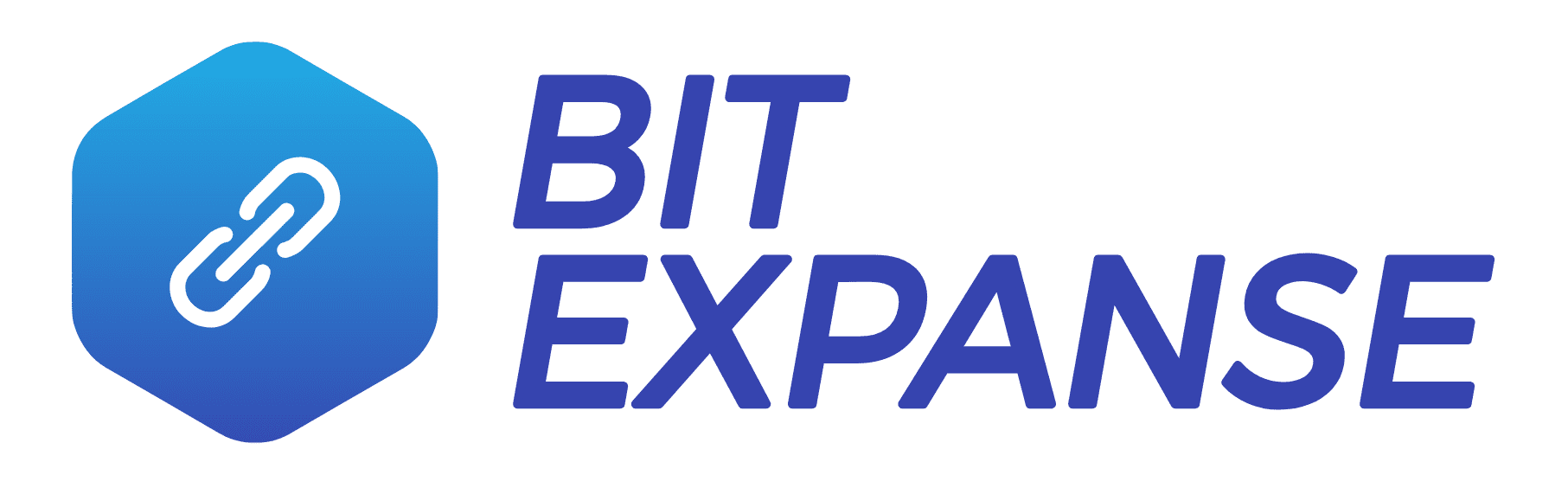Setting up a new website with WordPress can be a difficult and time consuming task, especially when you want to get it right and have a site that will be successful.
For this reason, there are lots of platforms that can help do the work for you and make setting up a new WordPress site easy. Flywheel is one of these managed WordPress hosting companies, bringing the best tools to perfectly suit WordPress site design and operation.
You will see how they work further in this Flywheel overview in what they do to help get your WordPress sites running perfectly. You’ll find out all about Flywheel and its many useful tools for WordPress hosting, with its high quality support and reliable platform.
If you want to run a successful WordPress site smoothly, read on!
Table of Contents
What Is Flywheel?
Flywheel is a company that revolves around web hosting, specifically for WordPress.
WordPress hosting is when a company helps customers with their WordPress websites, offering up services and tools that are especially geared towards the WordPress platform.
For ten years, Flywheel has helped provide web designers, developers, and creative agencies with an easier way to make WordPress websites from scratch, as well as helping them to make them the best they can be.
With Flywheel, a full suite of tools to help grow your websites and agencies, as well as easily launch new sites.
On top of that, the tools are very easy to use, and there is 24/7 help from the team, allowing them to guide you to success.
Why Choose Flywheel?
Flywheel is very easy to use, and that is in large part down to the design of its very straightforward, user-friendly interface.
With other hosting companies, you might find their menus very difficult to navigate.
They may be filled with options, but they also appear cluttered, and it can be very difficult to find the ones that are relevant to your goals.
This isn’t the case with Flywheel, because every menu that Flywheel offers up is streamlined and easy to use.
Every feature and setting that you could need to access is listed and easy to navigate. This makes it very easy to use, but is it easy to sign up and get started too? It sure is.
Getting Started With Flywheel
Creating an account should take a minute, with just a few boxes to fill out.
You enter your full name, your email address, choose a password and then enter the username that you would like.
Once you’ve done all that, you just have to tick the box that you agree with Flywheel’s terms of service.
It’s a good idea to not only read this article but also poke around their website, seeing that they have all the features you want. Once you’re satisfied that Flywheel is right for you, tick the box.
Once you’ve signed up, you can log in and create better WordPress websites. There are four different plans for creating WordPress websites, each with its own price point.
We’re going to go into each of them in the next section.
When you’ve picked the Flywheel payment plan that you want, you can create a new WordPress website and begin to make payments.
If it is your first site, you will need to enter the payment information, including the method of payment that you’re going to use.
Once you’re off and running, you will find that the dashboard is as simple to use as everything else.
With its simple to navigate layout, you can easily find every feature that you wanted in the first place, wasting no time in searching or having to contact customer support.
Picking A Flywheel Plan
As we mentioned earlier, you need to pick a plan to start using Flywheel. Each has its own benefits and pricing, and we’re going to go into them now.
There are four main plans, though customers can pick a custom hosting plan if none entirely meets their needs.
The cheapest plan is known as “Tiny,” and you get two months free with it. It costs about $13 a month, which means it is billed at $150 for a full year.
This plan is for one WordPress site, getting 5,000 monthly visits. On top of that, you get 5 GB of storage space and 20 GB of bandwidth.
You get most of the Flywheel features, but don’t get the Multisite feature, as well as missing out on some of the support features.
The next plan is “Starter,” which costs $25 monthly. This means you will be billed $300 for a full year.
If you plan to have a small WordPress website with a moderately small amount of traffic, then this is the plan for you.
It’s for one WordPress install and should be getting your website 25,000 monthly visits. On top of that, there are 50 GB of bandwidth and 10 GB of disk space storage.
There’s quite a price leap to the next plan, “Freelance,” which is $96 a month and is billed at $1550 for a year.
However, you get a lot more features than the previous plan, so it justifies the money. With this plan, you can have up to 10 WordPress websites, with 100,000 monthly visits.
You get 200 GB of bandwidth and 20 GB of disk space storage.
The fourth and most expensive preset plan is the “Agency,” for next-level business. It costs $242 a month, billed at $2900 for a full year.
The price increase comes with a site increase, allowing up to 30 WordPress websites. This is an excellent option for an agency with lots of websites under its belt.
The plan states 400,000 monthly visits, as well as offering 500 GB of bandwidth and 50 GB of storage space.
Needless to say, you get every feature with the Agency plan.
The only one you technically don’t get is the “Additional Sites” feature, which allows you to add more sites to other plans for an extra $20 a month – until you hit the next plan tier and have to enter that.
This is because you’re already at the top plan, so you don’t need more websites.
If the plans don’t match your needs, then you can get a custom quote, with Flywheel helping you to find a plan that will suit your website.
Flywheel – What Features Does It Offer?

Flywheel offers a whole range of services for hosting your WordPress websites and blogs, catering to all kinds of features, as well as solving any problems that might come up.
One problem it does not solve is registering your domain name. They offer DNS management services, but Flywheel doesn’t sell domain names, so register one elsewhere to point to your website.
Easiness is the name of the game here, with simple to use tools and straightforward help. Below, we’ll go into many features people can get from Flywheel.
Easy Collaboration
We all know that working together makes everything easier, and teamwork is the best way to go.
That is why Flywheel encourages your collaboration, with a feature that allows you to streamline your team and let everyone be involved without the need to share passwords constantly.
When you add a collaborator, that person can view and manage the sites just as you can, allowing them to update files.
That isn’t to say that your passwords and sites won’t be safe and secure, though.
Flywheel offers password protection so that only those who have been granted access can get involved with your sites.
Working From Blueprints
A major time saver from Flywheel is the ability to use blueprints on later WordPress websites.
What we mean by this is that you can save the themes and plugins of an existing site, allowing you to use it for future websites then – or build on it.
With the blueprint feature, you can save blueprints for a whole range of websites serving different purposes, meaning that when you create a new one of them, you don’t have to start from square one.
This is a major timesaver, allowing you to spend time on further design and content.
Site Cloning
This is similar to blueprints and is another simple to use timesaver made possible by Flywheel.
The “site cloning” feature allows you to make a copy of a production site and then recreate it as a new one, or add to a plan that already exists.
The tools with which you can do this are straightforward, navigating just a few different windows before you’ve ended up with a perfect clone of your old site.
Staging Sites
Anybody with experience in creating websites will know the stress of editing your website when it has a live version.
This stress is removed with Flywheel’s staging sites feature, which allows you to try out new ideas in a safe environment where the tests won’t affect your website unless you want them to.
With just one click, you can move any changes from your staging site to the live website – or the other way, if that’s what you need.
If you want to try a new theme or plugin, this is a great and risk-free way.
You don’t have to commit to changes with this tool, allowing you to see what works best before unleashing it on an audience.
Once you’re happy that everything works and looks good, it will only take one click to make it live. Staging sites is particularly useful with plugins because some plugins can cause websites to break in different ways.
When adding a new plugin, you want to make sure that it will not only work but not break things too. With staging sites, you can – and easily.
Backups
Speaking of keeping your live site safe until you’re sure that changes will work, Flywheel has another feature that will help ensure you never lose too much progress: backups.
Now, the first of these is the “nightly backup.” Every night, Flywheel will back up your site, whatever state it’s in.
Those backups are stored for 30 days, giving you plenty of time to revert back to them if you ever need to. The restoration process takes about 5 minutes.
However, if that didn’t offer enough security, you can choose to have a backup whenever you want to.
If you’re trying to add something that could break your website, but you want to see how things would work, then you can create a manual backup of the site at that point.
If it breaks the site? You can revert! If it doesn’t break the site? Great, you’ve got a new feature added!
The backups are done at a server level, too. This is because plugin backups are famously flawed, and also slow down sites. For this reason, backups are done on a server level instead.
Speed Optimizations
Websites will load faster with Flywheel, which is for two reasons.
- Firstly, they use FlyCache, a caching engine that makes users receive your files from a server near them.
- Secondly, they use the Fastly CDN, which speeds up page loading.
Flywheel Overview – Final Thoughts
Flywheel has loads of great features. They offer a great way to create and manage your WordPress websites successfully and quickly.